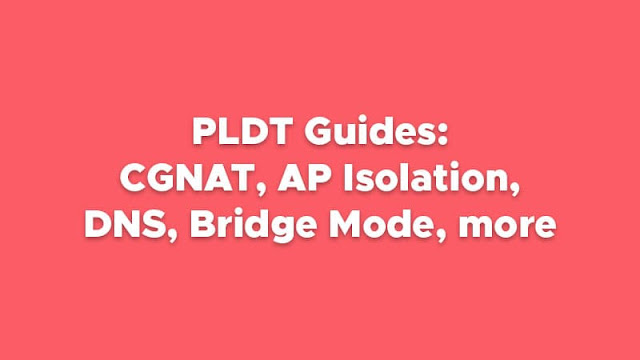
PLDT has various internet plans, such as Home Fiber, VDSL, and DSL, among others. The modems that come along with these plans offer only limited settings to users. If you're a tech geek or an advanced user, you can explore more of the modem's full settings with these PLDT Fiber guides, such as knowing how to check if your connection is on CGNAT (Carrier-grade NAT) and putting your modem, also known as ONT (Optical Network Terminal)/ONU (Optical Network Unit), on bridge mode. In this article, you can also see some troubleshooting tips for different PLDT Fibr modem issues.
You might also like:
But before you do the procedures below, it is very important that you know the credentials of your PLDT modem, whether the normal user account or the super admin account. See the default PLDT admin username and password. Meanwhile, the default gateway IP address of PLDT is 192.168.1.1, which will give you access to the web dashboard.
How to check if your PLDT Fiber is on CGNAT or not?
CGNAT IPs start in 100 and 10. To get the IP address of your PLDT modem, you can follow the steps below.
For Fiberhome modems
1. Go to the web dashboard of your router. Using the default PLDT account, log in either as a normal user or as a superadmin user.
2. Go to "Status", then go to "WAN Status".
3. Look at the IP address on the table.
For Huawei modems (Red UI)
1. Log in to the web dashboard either as a normal user or as a superadmin user.
2. Go to "WAN Information".
3. Look at the IP address on the table.
For Huawei modems (Blue UI)
1. Log in to the web dashboard either as a normal user or as a superadmin user.
2. Go to "System Information" then "WAN".
3. Look at the IP address on the table.
For ZTE modems
1. Log in to the web dashboard either as a normal user or as a superadmin user.
2. Go to "Status", then go to "Network Interface".
3. Look at the IP address on the table.
How to get out of CGNAT in PLDT Fiber?
To request removal from CGNAT, you can call PLDT's customer service hotline 171 for free using your phone with Smart/TNT SIM. The CGNAT removal process is usually referred to by others as "UNCGNAT" or "DECGNAT".
How to remove CGNAT without calling PLDT?
This guide applies to all Fiberhome AN5506-04 series ONTs and all Huawei ONTs. Do note that HG6245D is locked to 1030, so you can't access any other VLAN (This will only work in some areas if the default VLAN of the ONT is 1030. If the default is 10, this won't work at all). Follow the steps below to get started.
1. Log in as superadmin.
2. Go to
For FiberHome modems:
Network then BroadBand Settings
For Huawei modems:
WAN then WAN Configuration
3. Change VLAN to 1039 or 1059.
4. Click "Apply".
How to access PLDT Fiberhome ONT's shell through telnet on port 26?
This guide applies to all FiberHome modems.
1. Using the fiberhomesuperadmin account, enable the "Telnet Switch".
2. Connect your preferred client to telnet port 23.
3. Enter gepon or gpon as the username and password.
4. Input ddd and then shell.
5. Disconnect or close the client, then connect to telnet port 26.
6. Type root for the username and GEPON for the password. If the password work, the other password is based on the last 5 or 6 digits of your serial number, which can be seen on the bottom side of the modem. Go to https://brokenmodem.eu.org/ to get the new root password.
How to disable AP isolation of the PLDT Fiber modem?
This guide applies to PLDT AN5506-04 series ONTs. There are two methods for disabling AP isolation; Method 1 is the permanent fix to it, while Method 2 is a backup method if the former doesn't work. Do note that Method 1 requires tinkering with the filesystem of your ONT.
Method 1 (Only works for AN5506-04-FA and FAT)
1. Get access to the ONT's shell. (Check the guide above.)
2. Enter the following command:
[wget -q -O- http://conan.insomnia247.nl/brokenmodem/switch-stuff/install.sh | sh]
3. Reboot the modem.
Method 2 (Backup method)
1. Enable "Telnet Switch" using the fiberhomesuperadmin account.
2. Open your preferred telnet client.
3. Connect to 192.168.1.1.
4. Login using the credentials gepon or gpon for both username and password.
5. Enter enable, then enter gepon or gpon as the password.
6. Enter cd switch.
7. Enter control port_fw_eligiblity_switch disable.
8. You can now close your telnet client and disable "Telnet Switch". Your devices should be able to communicate with each other now.
How to remove Band Isolation or LAN Isolation in PLDT?
Currently, there's no way for it to be removed. Use a 3rd party router instead. But if you're looking to remove AP Isolation, check the guide above.
How to change the DNS server of the PLDT Fiber modem?
This guide applies to all PLDT Fiber modems. Do note that this requires superadmin access.
For FiberHome modems
1. Go to https://192.168.1.1/fh.
2. Log in as superadmin.
3. Go to Network.
4. Go to LAN Settings.
5. Find the DHCP Server settings.
6. Enter your desired DNS server.
7. Click "Apply", then restart the modem to apply the changes.
For Huawei modems (Red or Violet UI)
1. Log in as superadmin.
2. Go to LAN.
3. Go to DHCP Server Configuration.
4. Enter your desired DNS server.
5. Click "Apply", then restart the ONT to apply the changes.
For Huawei modems (Blue UI)
1. Log in as superadmin.
2. Click "Advanced".
3. Go to "LAN Configuration" then "DHCP Server Configuration".
4. Enter your desired DNS server.
5. Click "Apply", then restart the ONT to apply the changes.
For ZTE modems
1. Log in as superadmin.
2. Go to "Network", then "LAN", then "DHCP Server".
3. Uncheck "Assign IspDNS" if the box is checked.
4. Enter your desired DNS server.
5. Click "Submit", then restart the ONT to apply the changes.
How to set up QoS on the PLDT modem?
PLDT modems do not have this function. It is recommended instead to buy a 3rd party router and bridge the modem, then set up QoS there.
What are the recommended third-party routers?
If you want cheap ones with minimal setup, the recommended routers are TP-Link Archer A6 AC1200 and Tenda AC11.
But if you want to install OpenWrt, use these routers: Xiaomi Redmi AC2100 and Newifi D2.
What's the difference between "INTERNET" and "TR069_INTERNET"?
With "INTERNET", you can manually change the connection type of your PLDT modem to bridge mode, while on "TR069_INTERNET", you can't.
How do you change your service type from "TR069_INTERNET" to "INTERNET"?
This guide applies to all PLDT FiberHome and Huawei modems. Note that this method is experimental, and it may or may not work for you.
The userscript reveals some hidden settings, such as enabling DLNA, Samba, and some hidden information such as your ONT's serial number and more on FiberHome ONTs.
1. Install the Tampermonkey browser extension.
2. Get the userscript's link here. Go to that link, and a window should open if you want to install the script.
3. Click "Install".
4. Log in to adminpldt.
5. Go to "Network" then "BroadBand Settings".
6. Click the dropdown box, then select "INTERNET".
7. Click "Apply" at the bottom.
How to put the PLDT modem in bridge mode?
Please note that you will need to disconnect from the internet for this process. Your speed in the manual bridge is not guaranteed. You can revert back to route mode if it doesn't work for you.
Using your Smart/TNT SIM-enabled phone, you may call 171 to put your PLDT modem in bridge mode. Just ask the customer service agent to forward you to their level 2 tech support since most of those agents have little to no knowledge about bridge mode.
Here are the steps if you want to do it manually:
1. Log in as superadmin.
2. Go to
For all FiberHome ONTs
"Network" then "BroadBand Settings".
For all Huawei ONTs
"WAN" then "WAN Configuration".
3. Click the WAN that has "INTERNET" in its name.
4. If the name is "TR069_INTERNET", you must change it to "INTERNET" because bridging is unavailable in that mode. (See the instructions above.)
5. Uncheck all bindings (LAN 2-4, SSID 1-4) except LAN 1.
6. Change "Route" to "Bridge".
7. Click "Apply".
8. Disable WiFi of the ONT. (Optional)
9. The ONT is now on bridge mode, and you can plug your 3rd party router on LAN 1 of the ONT.
How to enable LAN ports 2 to 4 of the PLDT modem?
LAN Ports 1 and 4 are active, whereas port number 4 is reserved for IPTV (Cignal). To enable LAN Ports 2 and 3, you can contact PLDT to request activation. You can request LAN port activation thru PLDT social media pages on Facebook (@pldtcares) and Twitter (@PLDT_Cares). You can also call 171 toll-free using your phone with Smart/TNT SIM.
Here are the steps to enable LAN ports 2-4 of different PLDT modems manually:
For All FiberHome ONTs
1. Log in to the superadmin account.
2. Go to "Network" then "BroadBand Settings".
3. Tick the check boxes for LAN 2, 3 and 4.
4. Click "Apply".
For All Huawei ONTs (Red UI)
1. Log in to the superadmin account.
2. Go to "WAN".
3. Click the WAN name with the name "INTERNET" on it.
4. Tick the check boxes for LAN 2, 3 and 4.
5. Click "Apply".
For All Huawei ONTs (Blue UI)
1. Log in to the superadmin account.
2. Go to "Advanced" then "WAN".
3. Click the WAN name with the name "INTERNET" on it.
4. Tick the check boxes for LAN 2, 3 and 4.
5. Click "Apply".
For All ZTE ONTs
1. Log in to the superadmin account.
2. Go to "Network", then "WAN", then click "Port Binding".
3. Tick the check boxes for LAN 2, 3 and 4.
4. Click "Submit" at the bottom of the page.
LAN ports 2 to 4 don't receive internet connection even after enabling it in the WAN settings
Try rebooting your PLDT modem or check if DHCP is enabled in the network settings of the devices connected on LAN 2-4. If that still doesn't work, contact PLDT customer service hotline 171 to enable it for free.
Checking the boxes of the PLDT LAN ports in the settings returns a Code 4002 Error
This fix applies to PLDT FiberHome HG6245D.
1. Log in to the adminpldt account.
2. Go to this URL: https://192.168.1.1/internet/wan_sfu.asp
3. Check the boxes for the LAN ports.
4. Click "Apply".
5. Test if the LAN ports work. If not, restart your router.
How to enable IPv6 on the PLDT modem?
PLDT has started rolling out IPv6 to their residential subscribers. Follow the guide below to enable IPv6 on your modem.
FiberHome modems
1. Log in to the superadmin account.
2. Go to "Network" then "BroadBand Settings".
3. Click the dropdown arrow on "IP Mode", then select "IPv4/IPv6".
4. Click "Apply".
Huawei modems (Red UI)
1. Log in to the superadmin account.
2. Go to "WAN".
3. Click the "New" button.
4. Copy the configuration from the WAN config with the name "INTERNET" in it.
5. Click the dropdown arrow on "Protocol Type", then select "IPv4/IPv6".
6. Click "Apply".
Also read:
Port forwarding settings are not working on the PLDT modem
Make sure that your port forwarding settings are correct. If you're using a FiberHome router, leave the "Public IP" option blank. Check if you're in CGNAT (see the guide above). But if you are, try to use 3rd party solutions such as ngrok or a VPN.
How to retrieve the current adminpldt password?
This guide applies to PLDT FiberHome AN5506-04-F (RP2656/RP2684), AN5506-04-FA (RP2631/RP2646), and AN5506-04-FA/T (RP2646/RP2664). Before proceeding, check the software version and the model of your ONU to be guided accordingly. This can be seen when you log in to the ONU's dashboard. To recover your modem's current adminpldt password, follow the steps below.
1. Log in to the fiberhomesuperadmin account.
2. Enable "Telnet Switch".
3. Open the command prompt, then type telnet 192.168.1.1. (If it says it's not recognized, search for how to enable telnet.)
4. Enter gepon or gpon as the username and password.
5. Enter enable, then use gepon or gpon as the password.
6. Check the software version of your router, then follow the steps below.
AN5506-04-FAT (RP2646)/AN5506-04-FA (RP2631)/AN5506-04-F (RP2658)
enter cd web then type get web admin username adminpldt
AN5506-04-FAT (RP2664)/AN5506-04-FA (RP2646)/AN5506-04-F (RP2684)
enter ddd then type get web admin username adminpldt
Logging in to the adminpldt page gives an error saying, "Admin account unavailable!"
Enable the "Web Admin Switch" setting again since it is disabled every time you restart/power off your router.
When logging in to adminpldt, it says incorrect username or password even if I entered the correct password. How to solve this?
Check if you're on the right page. Always go to https://192.168.1.1/fh when logging in to adminpldt since the normal user and adminpldt user login pages are different. On newer firmware, it is normal for the page to redirect you back to https://192.168.1.1/.
Why is the page asking me to change the WiFi and account password with special and alphanumeric characters when logging in to the PLDT modem's web dashboard?
It's because PLDT updated your modem and enforced new password requirements in the recent software update (RP2646, RP2684, RP2662). You will have to change the passwords to meet the new requirements.
A "Someone is already logged in!" message appears when logging in to the PLDT Fiber modem's web dashboard
Restart the modem or clear the cookies and cache in your browser.
A "VLAN priority is illegal" message pops up when trying to apply settings on the BroadBand Settings page
Once you've logged in to your PLDT Fiber's dashboard, look for the option "Priority", then change the value to 0, then click "Apply".
How to identify if my PLDT is a Fiber-to-the-home (FTTH) connection or a VDSL connection?
The easiest method is to look for a light indicator on your router. If it has a "LOS" indicator, you have a Fiber-to-the-home connection. But if it doesn't, then you most likely have a VDSL connection.
Internet connection was lost after resetting the Huawei modem
To solve this, call PLDT customer service hotline 171 so that the tech support can reconfigure your modem.
Just a tip. Save a copy of the configuration file before you reset. It will lose its WAN and VoIP configuration if you do so and thus disconnect you from the internet and also will prevent you from calling via telephone. After resetting, you can log in to the full admin account and restore the config from there.
What's the use of the USB port in the PLDT modem?
It can be used for your modem's Printer server (Only selected Huawei ONTs and selected AN5506-04-F routers) or FTP Server. You can also plug in a fan to cool the ONT.
Do you have any feedback regarding this collection of tips and guides for the PLDT Fiber modem? You can leave your comment below.
Credits: Backspace












COMMENTS