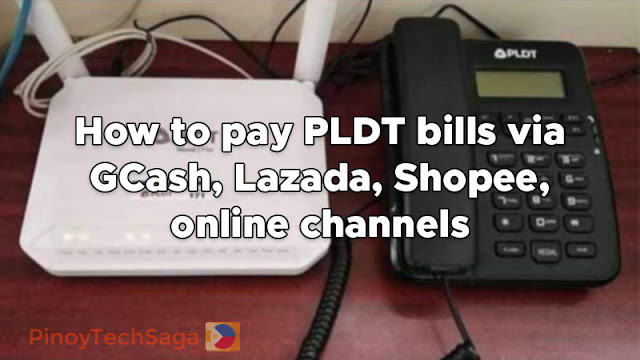
PLDT offers a variety of internet plans like Fiber and DSL. Direct Subscriber Line (DSL) is an internet connection that is delivered to your modem via a telephone line without disrupting your telephone service. Meanwhile, the internet connection for PLDT Fiber plans is transmitted using light signals traveling via tiny glass wires. In contrast to DSL, it can give equal upload and download internet speeds, allowing you to send and receive data at an identical rate.
Customers of PLDT Home are provided various payment methods to pay for their monthly plan subscriptions. Subscribers can pay their bills online via GCash, Lazada, Shopee, or other payment channels. In this guide, you'll learn how to pay your PLDT bills online.
You might also like:
How to pay PLDT bills via GCash, Lazada, Shopee, and other online payment channels?
Here are various tutorials on how you can pay your PLDT bills through online payment channels like GCash, Lazada, and Shopee. Note that the payment posting for the following payment channels can take 30 minutes to 6 hours.
Pay PLDT bills using GCash
1. Log in to the GCash App.
2. Select Bills in the dashboard.
3. Select Telecoms.
4. Select PLDT.
5. Provide necessary fields:
- Account number (10-digit)
- Amount
- E-mail (where Acknowledgement Receipt will be sent)
6. Select the Next button.
7. If details are correct, select the Confirm button.
8. Payment confirmation will appear and will also be sent to the email address provided
*Note: Payment posting time is within six (6) hours for transactions made before 7 pm.
Pay PLDT bills using Lazada
1. Choose Load, Bills & eCoupon on the homepage, then select Pay Bills.
2. Choose Telecommunications, then select PLDT postpaid.
3. Provide your 10-digit account number and the amount to pay.
4. Tap on the Generate Bill button.
5. Select the preferred payment method, then tap Place Order.
6. Wait for your payment confirmation from Lazada.
*Note: Payment posting time is within six (6) hours for transactions made before 7 pm.
Pay PLDT bills using Shopee
1. Choose Load, Bills & Travel on the homepage.
2. Choose "Landline," then select PLDT.
3. Provide your 10-digit account number, telephone number, and the amount to pay. Then, tap Continue.
4. Select the preferred payment method, then tap Pay.
5. Wait for your payment confirmation from Shopee.
*Note: Payment posting time is within six (6) hours for transactions made before 7 pm.
Pay PLDT bills using Maya (formerly PayMaya)
1. Log in to your Maya account.
2. Choose Bills from the homepage. Select Telecoms and tap PLDT Home.
3. Provide your 10-digit account number and the amount to pay.
4. Select Continue to proceed to the Payment Review page.
5. Select Pay to settle your PLDT bills.
6. Wait for your SMS payment confirmation from Maya
*Note: Payment posting time is within six (6) hours for transactions made before 7 pm.
Pay PLDT bills using PLDT Pay Express Online
1. Access PLDT Pay Express Online. Just tap on the link sent to your SMS bill, or click the Pay Now button found in the bill sent to your email monthly.
2. Provide your 10-digit account number.
3. Enter the amount and select the preferred payment method
4. Confirm payment to finish your transaction.
Pay PLDT bills through Bayad Online
1. Go to www.online.bayad.com and log in to your account.
2. From the dashboard, choose Telecoms, then select PLDT.
3. Enter your 10-digit account number and the amount of bill to pay. To save the biller information, type PLDT or set your preferred biller nickname.
4. Click Pay Bill to continue and wait for your payment confirmation from Bayad Online.
*Note: Payment posting time is within six (6) hours for transactions made before 7 pm.
**Note: In addition to the amount to be paid, Bayad Online may charge a biller service fee and convenience fees.
Pay PLDT bills using Bayad App
1. Choose Pay Bills from the homepage.
2. Select Telecoms, then choose PLDT.
3. Enter your 10-digit account number and the amount of bill to pay. To save the biller information, type PLDT or set your preferred biller nickname.
4. Tap Next to continue and wait for your payment confirmation from Bayad
*Note: Payment posting time is within six (6) hours for transactions made before 7 pm.
**Note: In addition to the amount to be paid, Bayad App may charge a biller service fee.
Pay PLDT bills using GrabPay
1. Choose Bills on the homepage.
2. Select PLDT. Choose PLDT Landline (if your account has a landline service) or PLDT DSL (if your account has both internet and landline services).
3. Provide your 10-digit account number, your telephone number, and the amount to pay, then tap Confirm.
4. Click Pay to continue and wait for GrabPay's status confirmation as Successful.
*Note: Payment posting time is within six (6) hours for transactions made before 7 pm.
**Note: In addition to the amount of the bill payable, GrabPay may charge an Administrative Fee.
Pay PLDT bills using Coins.ph
1. Choose Pay Bills on the homepage.
2. Choose Telecom, then select PLDT.
3. Provide the amount to pay, your 10-digit account number, and telephone number
4. "Slide to Pay" and wait for Coins.ph confirmation on your payment
*Note: Payment posting time is within six (6) hours for transactions made before 7 pm.
**Note: In addition to the amount of the bill payable, Coins.ph may charge a Partner Fee.
How to pay PLDT bills via mobile banking apps?
Here are the guides on how you can pay your PLDT bills through online banking apps like BPI and BDO. Note that the payment posting for the following payment channels can take up to two banking days.
Pay PLDT bills through BPI online banking
1. Log in to BPI Online at online.bpi.com.ph or the BPI Mobile app.
2. Click Payments/Load, then click Pay Bills.
3. Select the Pay Bills tab and fill in the required details. Remember to choose PLDT in the Pay To drop-down list.
4. A 6-digit One-Time Pin (OTP) will be sent to your registered mobile number. After that, enter the OTP to proceed with the payment.
5. A confirmation SMS will appear after you have successfully completed your transaction.
Pay PLDT bills using Metrobank Direct
1. Visit Metrobank Direct at personal.metrobankdirect.com.
2. Log in to your Metrobank online account
3. Select Pay Bills.
4. Under Special Biller, fill out the following fields:
- Category: Select Telco
- Biller: Select PLDT
- Subscriber/Account No: Enter your PLDT account number
- Reference No: Enter your Statement of Account No (SOA No.), which is printed on the bill
- Phone No: Enter your PLDT Telephone Number (including area code)
5. Under Select Account To Debit: Choose the Metrobank account you will use for the transaction.
6. Enter the payment amount.
7. Select "Immediate" for the payment schedule. Then click Continue.
8. After successfully completing the transaction, you'll receive a transaction acknowledgment which will serve as your receipt. This will also be forwarded to your registered email.
Pay PLDT bills through BDO online banking
To Enroll:
1. Log in to BDO Online at online.bdo.com.ph.
2. Click on Enrollment Services.
3. Under Company/Biller, select PLDT, then click Enroll.
4. Under the Channel of Enrollment option, check Online Banking and Mobile Banking.
5. Fill out the information needed about your PLDT Account and click Continue.
6. After successful registration, you may already pay your bills online.
To Pay Bills:
1. Log in to BDO Online Banking at online.bdo.com.ph.
2. Click Pay Bills and Reload.
3. Select Bills Payment, then select Pay Bills.
4. Complete the Payment Details page. Select the PLDT account you registered for, then click Submit.
5. You'll be asked to confirm if the payment details you have entered are correct. Click Proceed to complete the transaction.
Pay PLDT bills through RCBC online banking
1. Visit the RCBC website at rcbconlinebanking.com and log in to your account.
2. Click on Pay Bills.
3. Select PLDT from the Pay to drop-down list.
4. Click on List of Billers. Select Telcos, then choose PLDT.
5. After that, fill out the required information, then click Submit to complete your transaction.
6. You will receive an email confirmation after you have completed your payment.
Pay PLDT bills through EastWest Bank Online Payment
1. Visit the EastWest Bank website at eastwestbanker.com and log in to your account.
2. Click on View Account Details.
3. Select the Account you will use for the payment, then click Pay A Bill.
4. A One-Time Pin (OTP) will be sent to your registered mobile number. Key in the OTP and click "Confirm" to proceed.
5. Choose PLDT from the enrolled billers, input your payment amount, and click Continue.
6. You'll be asked to confirm if the payment details you have entered are correct. Click Confirm to complete the transaction.
Pay PLDT bills through China Bank Online
1. Visit the China Bank website at chinabank.ph and log in to your account.
2. Click on Transaction, then Bills Payment, and Pay Your Bills.
3. Fill out the required information.
4. Choose PLDT from the list of biller names and enter your account number and payment amount.
5. Select the China Bank account you will use for the transaction and select Pay Now for the payment type.
6. Click continue to proceed with the payment.
7. You will need to enter your user ID and secondary password to complete the transaction.
Pay PLDT bills through Union Bank Online
1. Visit Unionbank Online at unionbank.com.ph
2. Click on Pay Bills.
3. Select Biller and choose your personal Union Bank account from the list.
4. Click Manage Payment. Now, select PLDT from the Biller List and enter your 10-digit account number and landline number.
5. Review the payment details and click submit to complete your transaction.
Pay PLDT bills through PSBank online banking
1. Visit www.psbank.com.ph and click Log in, then Personal.
2. From the side menu, click Account Details. Then, select Pay Bills.
3. Choose your source account, Biller to be paid, payment amount, and payment schedule.
4. Click the Next button, and a transaction summary will be displayed. A password is required to confirm the payment.
5. A notification will be displayed upon successful transaction.
Pay PLDT bills through HSBC online payment
1. Log in to www.hsbc.com.ph.
2. Select the account you will use for the online payment.
3. Select the Move Money button above your transaction list.
4. Next, you can select payees you have paid in the past. If this is your first time utilizing HSBC online payment to pay for your bill, select the New Payee tab to add a new payee.
5. Select PLDT from the bill payment merchant list.
6. Provide the information needed, like the merchant's account number and amount.
7. Submit the details to complete your transaction.
Pay PLDT bills through Bancnet online payment
1. Log in to www.bancnetonline.com.
2. On the homepage, click select your bank.
3. Read the BancNet Online terms and conditions and click on the "I Agree" button.
4. Click Payment.
5. Fill out the required fields:
- Biller/Institution
- Account/ Subscriber Number
- Bank Name
- ATM Card Number
- Member Number
- Account Type (Savings or Checking)
- Amount To Be Paid
6. Enter your ATM PIN on the onscreen keypad.
7. Click the Submit button.
8. You'll then be asked to confirm if the payment details you have entered are correct. Click Ok to complete the transaction.
9. You may take a screenshot of the page that shows your transaction details as your transaction receipt. Click Close to conclude the transaction.
Pay PLDT bills through Robinsons Savings Bank Online
1. Visit the Robinsons Saving Bank website at online.robinsonsbank.com.ph and log in to your account.
2. Click on "Pay a Bill" and click Payee.
3. Select PLDT from the list of billers.
4. Provide your PLDT account and phone number.
5. Select the Savings Account you will use and enter your payment amount.
6. Select your payment date.
7. Click Pay to finish your transaction.
Pay PLDT bills through PNB online banking
1. Log in to portal.pnb.com.ph.
2. Choose the source account for your payment.
3. Select PLDT as the Biller,
4. Enter the exact amount of your payment and 10-digit account number,
5. Confirm and enter One-Tine-PIN (OTP) sent to your registered mobile number.
6. Check your email for your receipt.
Pay PLDT bills through Security Bank online banking
1. Log in to securitybankonline.securitybank.com.ph.
2. Under the Payment & Transfers tab, select Pay Bills.
3. Choose PLDT from the Biller drop-down list, then enter your 10-digit PLDT account number.
4. Enter your payment amount.
5. Select the Security Bank account you will use for the transaction.
6. Select your payment schedule.
7. Click Submit.
8. Review your payment details and click Confirm.
For further concerns, you can reach out to PLDT's customer service hotline. Using your Smart/TNT-enabled phone, call 171 for free.
Source: https://pldthome.com/paymentcenters












COMMENTS