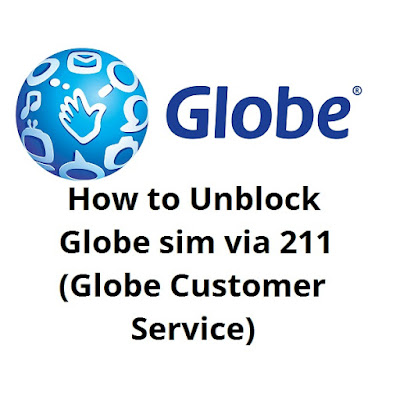
The common symptom of a blocked Globe sim is the inability to enable mobile data (like 3G, 4G, or LTE signal), thus resulting in no internet connection, which is very frustrating when you badly need to browse for something on the internet. But sim blocking on Globe subscribers is very rare, unlike Smart subscribers wherein they experience sim blocking more often. If in case you experienced sim blocking on your Globe sim, the usual reason for that is downloading large files on your data plan or bypassing the connection through VPN or Proxies with almost 1GB-2GB of download. Because Globe has a Fair Usage Policy or also known as Globe FUP, a daily limit of 1GB, this means customers on an internet promo and plan who exceed 1 GB a day or 3 GB per month will experience browsing at slower speeds and the worse is Globe sim being blocked.
Globe strongly reminds its subscribers regarding its policy. Customers who frequently use file-sharing software or download large files are usually the ones affected by their policy. Media streaming and downloading of torrents also contribute to the excessive use of bandwidth capacity.
But many of us are not aware of this Globe Fair Usage Policy, so we just do anything that we want, like heavy downloading when we are subscribed to an unlimited surf plan (throttles to 2G connection when 1GB cap was reached, resulting in slower speed) or promo, therefore not knowing the consequence which is our sim being blocked to connect to the internet.
To solve this Globe Sim Block problem, usually, you can just rest the sim and then wait for the next day. But if you still failed to connect to the internet the next day, you can unblock your Globe sim by contacting 211 or Globe Customer Care.
To solve this Globe Sim Block problem, usually, you can just rest the sim and then wait for the next day. But if you still failed to connect to the internet the next day, you can unblock your Globe sim by contacting 211 or Globe Customer Care.
How To Unblock Globe Sim via 211 Globe Customer Service Hotline
Requirements:
* Phone or any device with a SIM slot
* Your blocked Globe sim
* 8 Pesos minimum load balance (calling 211 will not deduct your balance)
* Pen and Paper
Procedure:
1. Insert your blocked Globe sim on your phone. Dial 211 and wait for the operator to speak. The following are the number sequence to get through their customer representative:
> press 1 to report an internet connection issue
> press 1 to confirm your mobile number
> wait for the Globe Customer Service Representative
Note: The number sequence may change when Globe updated their system or their USSD code, but the step-by-step process will likely be the same, so just remember it.
2. Then, your call will be redirected to a Globe customer service representative.
Tell your concern that you lost 3G/4G/HSPA+/LTE/5G signal because when you're enabling your mobile data, the 3G/4G/HSPA+/LTE signal or icon is not showing or flashing, and when you try to browse, your browser shows "no internet connection" error.
3. These are some of the possible questions that the customer representative will ask, so be sure to prepare information regarding these questions:
> What is the number of your Sim that has a problem?
> What is your name?
> What is your location?
After asking about your location, there are times that the customer representative will check first the status of the cell site tower on your location to check if it's the cause of the problem. If the Cust. Rep. found out that the cell site is not the problem; he/she will proceed on asking for other info below.
> What is the model of your phone?
> What is the date/time you've successfully connected to the internet?
> What is the date/time you cannot connect to the internet?
> What is the last website you visited?
After that, the Cust. Rep. will contact Globe Tech Supports to assist you with your concern and will ask the following:
> Our tech support representatives will contact or message you regarding the status of your concern. What is your available time?
4. After you provided all the important information, the Cust. Rep. will provide a reference number for you to be able to follow up on your concern, so PREPARE PEN AND PAPER to record your reference number.
5. Done! Just wait for 24-48 hours, and you will receive a message that your data connection is activated.
Optional 1: If you didn't receive any activation message within 24-48 hours, contact Globe Customer Service hotline 211 again. Just repeat the same procedure in accessing the Globe Customer Service Representative. Tell the customer representative to follow up on your concern and give your reference number.
Optional 2: If the unblocking sim via 211 doesn't really work for you, choose one of these two alternative ways.
Option 1. Load 50 Pesos or above and register Globe GoSurf promos .
Option 2. Buy another Globe LTE Prepaid Sim Card, which costs 50-80 Pesos depending on the store price.
REMEMBER: To avoid your sim being blocked again by Globe:
* Avoid downloading large files. As much as possible, your download limit must be 1GB below only.
* If you're using a USB dongle on a PC with Windows 10 OS, you can set a data limit, and Windows will warn you when you are going close to it. To set data limit, click the Start (Windows icon) button, then select Settings (cog icon) > Network & Internet > Status > Data Usage > Choose a network > Enter limit.
* If you're using a smartphone, especially Android, you can set a limit for mobile data usage, just go to Settings > Data Usage (Under Wireless and Networks) > Tap on "Set mobile data limit" > Adjust the red line to set a hard data-usage limit or Adjust the orange line to set an alert data-usage amount.
* Have an extra sim card and make a cycle of sim card replacements in your modem/phone in a timely manner.
Tell your concern that you lost 3G/4G/HSPA+/LTE/5G signal because when you're enabling your mobile data, the 3G/4G/HSPA+/LTE signal or icon is not showing or flashing, and when you try to browse, your browser shows "no internet connection" error.
3. These are some of the possible questions that the customer representative will ask, so be sure to prepare information regarding these questions:
> What is the number of your Sim that has a problem?
> What is your name?
> What is your location?
After asking about your location, there are times that the customer representative will check first the status of the cell site tower on your location to check if it's the cause of the problem. If the Cust. Rep. found out that the cell site is not the problem; he/she will proceed on asking for other info below.
> What is the model of your phone?
> What is the date/time you've successfully connected to the internet?
> What is the date/time you cannot connect to the internet?
> What is the last website you visited?
After that, the Cust. Rep. will contact Globe Tech Supports to assist you with your concern and will ask the following:
> Our tech support representatives will contact or message you regarding the status of your concern. What is your available time?
4. After you provided all the important information, the Cust. Rep. will provide a reference number for you to be able to follow up on your concern, so PREPARE PEN AND PAPER to record your reference number.
5. Done! Just wait for 24-48 hours, and you will receive a message that your data connection is activated.
Optional 1: If you didn't receive any activation message within 24-48 hours, contact Globe Customer Service hotline 211 again. Just repeat the same procedure in accessing the Globe Customer Service Representative. Tell the customer representative to follow up on your concern and give your reference number.
Optional 2: If the unblocking sim via 211 doesn't really work for you, choose one of these two alternative ways.
Option 1. Load 50 Pesos or above and register Globe GoSurf promos .
Option 2. Buy another Globe LTE Prepaid Sim Card, which costs 50-80 Pesos depending on the store price.
REMEMBER: To avoid your sim being blocked again by Globe:
* Avoid downloading large files. As much as possible, your download limit must be 1GB below only.
* If you're using a USB dongle on a PC with Windows 10 OS, you can set a data limit, and Windows will warn you when you are going close to it. To set data limit, click the Start (Windows icon) button, then select Settings (cog icon) > Network & Internet > Status > Data Usage > Choose a network > Enter limit.
* If you're using a smartphone, especially Android, you can set a limit for mobile data usage, just go to Settings > Data Usage (Under Wireless and Networks) > Tap on "Set mobile data limit" > Adjust the red line to set a hard data-usage limit or Adjust the orange line to set an alert data-usage amount.
* Have an extra sim card and make a cycle of sim card replacements in your modem/phone in a timely manner.












COMMENTS