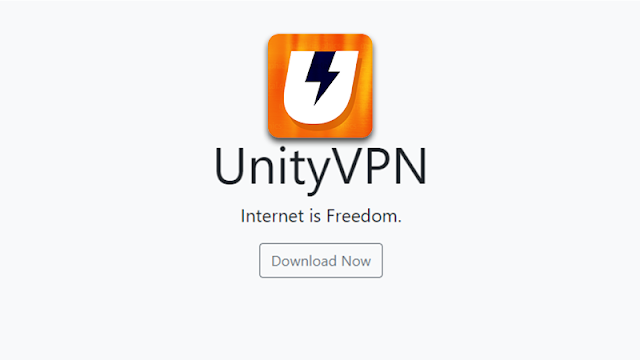
UnityVPN offers free internet for Globe, TM, Smart, TNT, and Sun using its free account, which can access freemium servers with speeds of up to 10Mbps. Unity VPN is available to Android and PC (Windows and Mac). Aside from free internet access, VPN is the most secure way to access prohibited content, the most effective tool to unblock websites. UnityVPN is one of the top free VPN in Philippines. It also offers Globe/TM no load no promo through V2Ray service.
The advantages of using UnityVPN Freemium Servers are secure transactions, especially in online banking and online payments, unlimited internet, prevents phishing attacks, stay anonymous from your ISP, unblock all websites, stops malware, and download anything you want. Enjoy downloading files, videos and music. Surf the web or browse popular social networking sites like Facebook, Twitter, and Instagram with no restrictions. Play your favorite online games like Mobile Legends, LoL Wild Rift, Genshin Impact, Call of Duty Mobile, AOV, and PUBG mobile with low ping. Watch YouTube, Netflix, and other video streaming sites with fast speeds.
How to Setup UnityVPN Free Internet for Globe, TM, Smart, TNT & Sun (Android and PC)
Setup UnityVPN for Android Users
Requirements:
* Android device 3G/4G/LTE capable
* Your preferred SIM (Globe, TM, Smart, TNT, or Sun) and register to promo according to your network, see List of Globe/TM, Smart/TNT, and Sun Promos Used in VPNs (Recommended promos: Smart - Giga Video/Giga Stories/Giga Games; TNT - Giga Video/Giga Stories/Giga Games, ML10; Sun - Giga Video/Giga Stories/Giga Games, Fixed Load Plan; Globe - GoSurf; TM - EasySurf/FB10/ML10)
* Download and install UnityVPN on Google Play Store or UnityVPN apk
Procedure:
1. Configure your phone's APN first, depending on your network. Go to your network settings and find APN settings.
2. Turn On Mobile Data.
3. Launch the UnityVPN app.
4. On the 'SERVERS' dropdown menu, choose among free premium servers (Singapore, USA, London, France, Canada, Gaming SG).
5. On the 'NETWORK / PAYLOAD' dropdown menu, choose the promo of your network. For Globe and TM, as well as DITO Telecommunity, No Load / No Promo is available.
(For free users, there's no account registration required.)
6. Tap the button with the UnityVPN logo, select 'Connect' and wait until it connects successfully. Enjoy free internet on your Android phone or tablet. You can do unlimited browsing, downloading, gaming, and video streaming on YouTube.
Requirements:
* PC or Laptop - Windows OS or Mac OS
* Any 3G/4G LTE Openline modems such as Pocket WiFi, USB-Stick Modem, 936 LTE modem, Huawei 938 modem, B593 Modem openline, B22 modem, OT350 Ultera modem or Tether-Hotspot mobile. Or any network locked modems like Globe Pocket WiFi, Globe Prepaid Home WiFi, Smart Bro Pocket WiFi, Smart Bro LTE Home WiFi or Sun Broadband Pocket WiFi
* Your preferred SIM: Globe, TM, Smart, TNT or Sun Cellular Prepaid and register to a data promo (refer to the Android requirements above)
* Download and install Bluestacks at bluestacks.com. It is compatible with Windows and Mac. You can also use any Android emulator. Internet connection is required in downloading.
Procedure:
1. Plugin your favorite modem. Configure your APN according to your network.
2. Connect your modem.
3. Open Bluestacks.
4. Open Play Store and search UnityVPN, then click on the Install button.
5. Open the UnityVPN app and follow the same procedure on how to connect in Android (above).
6. And you're done! You can now browse the internet for free, surf, download, stream anything you want using UnityVPN in Bluestacks.
* PC or Laptop - Windows XP/7/8/10 (32-bit or 64-bit)
* Any 3G/4G LTE Openline modems such as Pocket WiFi, USB-Stick Modem, 936 LTE modem, Huawei 938 modem, B593 Modem openline, B22 modem, OT350 Ultera modem or Tether-Hotspot mobile. Or any network locked modems like Globe Pocket WiFi, Globe Prepaid Home WiFi, Smart Bro Pocket WiFi, Smart Bro LTE Home WiFi or Sun Broadband Pocket WiFi
* Your preferred SIM: Globe, TM, Smart, TNT or Sun Cellular Prepaid and register to a data promo (refer to the Android requirements above)
* Download UnityVPN Windows v2.0.8 (https://files.unityvpn.xyz/pc/UnityVPN-PC.v2.0.8.zip) then extract using WinRAR
1. Plugin your favorite modem and configure APN first depending on your network, edit your APN according to your chosen network. APN Settings can be found on your modem's dashboard.
2. Connect your modem.
3. Open the UnityVPN folder and run UnityVPN.exe, then accept all TAP driver installations.
4. In the UnityVPN home tab, on the 'Server / Setting' section, choose among VIP servers and select your respective network/promo.
5. On the 'Account' section, input your VIP account details.
6. Click Connect and wait until the Status displays Connected. You can now enjoy premium servers with fast download speed.
If you have any concerns regarding this Unity VPN Free Internet tutorial for 2021, you can leave your comment below. Thanks for reading.
Procedure:
1. Configure your phone's APN first, depending on your network. Go to your network settings and find APN settings.
2. Turn On Mobile Data.
3. Launch the UnityVPN app.
4. On the 'SERVERS' dropdown menu, choose among free premium servers (Singapore, USA, London, France, Canada, Gaming SG).
5. On the 'NETWORK / PAYLOAD' dropdown menu, choose the promo of your network. For Globe and TM, as well as DITO Telecommunity, No Load / No Promo is available.
(For free users, there's no account registration required.)
6. Tap the button with the UnityVPN logo, select 'Connect' and wait until it connects successfully. Enjoy free internet on your Android phone or tablet. You can do unlimited browsing, downloading, gaming, and video streaming on YouTube.
Setup UnityVPN for PC (Windows and Mac)
Requirements:
* PC or Laptop - Windows OS or Mac OS
* Any 3G/4G LTE Openline modems such as Pocket WiFi, USB-Stick Modem, 936 LTE modem, Huawei 938 modem, B593 Modem openline, B22 modem, OT350 Ultera modem or Tether-Hotspot mobile. Or any network locked modems like Globe Pocket WiFi, Globe Prepaid Home WiFi, Smart Bro Pocket WiFi, Smart Bro LTE Home WiFi or Sun Broadband Pocket WiFi
* Your preferred SIM: Globe, TM, Smart, TNT or Sun Cellular Prepaid and register to a data promo (refer to the Android requirements above)
* Download and install Bluestacks at bluestacks.com. It is compatible with Windows and Mac. You can also use any Android emulator. Internet connection is required in downloading.
Procedure:
1. Plugin your favorite modem. Configure your APN according to your network.
2. Connect your modem.
3. Open Bluestacks.
4. Open Play Store and search UnityVPN, then click on the Install button.
5. Open the UnityVPN app and follow the same procedure on how to connect in Android (above).
6. And you're done! You can now browse the internet for free, surf, download, stream anything you want using UnityVPN in Bluestacks.
Setup UnityVPN for Windows (VIP Users Only)
Requirements:* PC or Laptop - Windows XP/7/8/10 (32-bit or 64-bit)
* Any 3G/4G LTE Openline modems such as Pocket WiFi, USB-Stick Modem, 936 LTE modem, Huawei 938 modem, B593 Modem openline, B22 modem, OT350 Ultera modem or Tether-Hotspot mobile. Or any network locked modems like Globe Pocket WiFi, Globe Prepaid Home WiFi, Smart Bro Pocket WiFi, Smart Bro LTE Home WiFi or Sun Broadband Pocket WiFi
* Your preferred SIM: Globe, TM, Smart, TNT or Sun Cellular Prepaid and register to a data promo (refer to the Android requirements above)
* Download UnityVPN Windows v2.0.8 (https://files.unityvpn.xyz/pc/UnityVPN-PC.v2.0.8.zip) then extract using WinRAR
1. Plugin your favorite modem and configure APN first depending on your network, edit your APN according to your chosen network. APN Settings can be found on your modem's dashboard.
2. Connect your modem.
3. Open the UnityVPN folder and run UnityVPN.exe, then accept all TAP driver installations.
4. In the UnityVPN home tab, on the 'Server / Setting' section, choose among VIP servers and select your respective network/promo.
5. On the 'Account' section, input your VIP account details.
6. Click Connect and wait until the Status displays Connected. You can now enjoy premium servers with fast download speed.
- [message]
- REMINDER
- All ISPs are able to block your sim if you download more than 2GB. So, always monitor your download. If you want to avoid sim blocking, it is recommended that you have an extra sim for alternate usage.
If you have any concerns regarding this Unity VPN Free Internet tutorial for 2021, you can leave your comment below. Thanks for reading.
Credits: unityvpn.xyz and twitter.com/piolo_martin












COMMENTS